How to make a dotted line animation- GIMP
Bearville Guide Forum :: Bearville Guide Exclusives :: Join a club! :: Arts :: BGF Graphic Design Club
Page 1 of 1
 How to make a dotted line animation- GIMP
How to make a dotted line animation- GIMP
How to make a dotted line animation using GIMP :]
Your animation will end up looking some-what like this:

(tell me if you see any animation above!)
Step 1:
Well once you've opened up GIMP, open up your picture. :]
So go to File>Open> & then choose the picture.
Step 2:
If you add any text or other details, I suggest you do it now.
If not, then just skip this step(;
Note: If you did add any text or anything else, FLATTEN your image.
If not, then don't do anything about it.
Step 3:
Now that you've done that, make a new layer(the paper icon in the right).
Next click the pencil icon located on the tools section to the left.
Go to where it says scale(located at the bottom) & make it .10
Step 4:
Now make 3 dots, which will be your starting point.
Example: ...
xD
I suggest you zoom in 3-4 times since your icon is small & so will the dots.
This is the first layer.
Step 5:
Create another new layer.
Now make 3 more dots, except when you make the first 2, make them on the last 2 of the first layer. The 3rd dot will not be overlapping any other dot.
Yeah that's confusing so here is a pic:
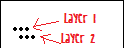
The only difference between the picture above& final result is that you're overlapping them(in the final result) whereas the picture above you're not overlapping. I'm just showing you how they're going to be.
Step 6: Repeat step 5 as many times as desired. The more times you repeat it, the longer the line will be and the better the effect.
Step 7: When you're finished with adding dots, go to Filters>Animation>Blend
When a box pops up, make sure the top box is 3 & the bottom 0.
I guess you can change it however you'd like but I make it 3 & 0. :]
Step 8: Do the playback & check to see if it's ok.
Then go to File>Save
*Make sure to save it as an animation(;(.gif)
There ya go!
Feel free to post results & ask any questions! :]
Your animation will end up looking some-what like this:

(tell me if you see any animation above!)
Step 1:
Well once you've opened up GIMP, open up your picture. :]
So go to File>Open> & then choose the picture.
Step 2:
If you add any text or other details, I suggest you do it now.
If not, then just skip this step(;
Note: If you did add any text or anything else, FLATTEN your image.
If not, then don't do anything about it.
Step 3:
Now that you've done that, make a new layer(the paper icon in the right).
Next click the pencil icon located on the tools section to the left.
Go to where it says scale(located at the bottom) & make it .10
Step 4:
Now make 3 dots, which will be your starting point.
Example: ...
xD
I suggest you zoom in 3-4 times since your icon is small & so will the dots.
This is the first layer.
Step 5:
Create another new layer.
Now make 3 more dots, except when you make the first 2, make them on the last 2 of the first layer. The 3rd dot will not be overlapping any other dot.
Yeah that's confusing so here is a pic:
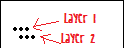
The only difference between the picture above& final result is that you're overlapping them(in the final result) whereas the picture above you're not overlapping. I'm just showing you how they're going to be.
Step 6: Repeat step 5 as many times as desired. The more times you repeat it, the longer the line will be and the better the effect.
Step 7: When you're finished with adding dots, go to Filters>Animation>Blend
When a box pops up, make sure the top box is 3 & the bottom 0.
I guess you can change it however you'd like but I make it 3 & 0. :]
Step 8: Do the playback & check to see if it's ok.
Then go to File>Save
*Make sure to save it as an animation(;(.gif)
There ya go!
Feel free to post results & ask any questions! :]

emmie- Guide Bear

 Similar topics
Similar topics» How to make a Transparent Picture on Gimp 2.6
» How to Make a Beam: Gimp (any version)
» How to do Color Splash on Gimp 2.6
» Animation?
» Updated to Gimp 2.6!
» How to Make a Beam: Gimp (any version)
» How to do Color Splash on Gimp 2.6
» Animation?
» Updated to Gimp 2.6!
Bearville Guide Forum :: Bearville Guide Exclusives :: Join a club! :: Arts :: BGF Graphic Design Club
Page 1 of 1
Permissions in this forum:
You cannot reply to topics in this forum