HOW TO CLEAR YOUR CACHE! (for bugs,slow connection or freezing in BABV)
+13
❤Crystal❤
MeLlichenx3
ashleyzerobear44
sammymc
maggiebee88
fufu118
RachelBearySmart
Test
katiesweet10
MamieBanana
xSavy
MaggieBabv
NikiCyBearGuide
17 posters
Page 1 of 1
 HOW TO CLEAR YOUR CACHE! (for bugs,slow connection or freezing in BABV)
HOW TO CLEAR YOUR CACHE! (for bugs,slow connection or freezing in BABV)
Bugs or glitches came out our common problem nowadays, (it's normal lol) some of them can be solved by Clearing your Browser's or Flash Cache.
Here are the steps on how to clear your cache:
For Internet Explorer users:
1. Click on Tools.
2. Click on Internet Options.
3. In the General Tab, look up Browsing History and click on the Delete Button.
4. Delete Temporary Internet files.
For Firefox users:
1. Click on Tools.
2. Choose Clear Private Data from the dropdown.
3. Proceed to clearing your cache.
OR
1. Click on Tools.
2. Click on Options.
3. Choose the Advanced Tab.
4. Click on CLEAR NOW under Cache.
After clearing your browser's cache, open a new browser window and try Build-A-Bearville again.
For Google Chrome:
1. Click the Tools menu. (the wrench in the upper-right corner)
2. Click Clear browsing data…
3. Check the boxes for the types of information you wish to delete.
* Clear browsing history
* Clear download history
* Empty the cache
* Delete cookies
* Clear saved passwords
You can also choose the period of time you wish to delete cached information using the Clear data from this period dropdown menu.
4. Click Clear Browsing Data when ready.
For FLOCK Users:
About your cache
Flock stores copies of frequently accessed web pages in a storage place - cache - on your computer. When you re-visit a page that's in the cache, Flock can display the page faster because it's already on your computer.
You can set the size of the cache. A larger cache allows more pages to be quickly retrieved, but more of your hard disk space is used.
To set your cache size
1. Open the Options or Preferences window.
How you access the window depends upon your operating system.
* If you are using Windows, open the Tools menu and choose Options.
* If you are using Linux, open the Edit menu and choose Preferences.
* If you are using Mac OS, open the Flock menu and choose Preferences.
2. In the preferences window, click Privacy.
3. Click the Cache tab.
4. Enter a number in the Use up to field to specify the size of the cache. You should set your cache between 80MB and 300 MB. The larger the cache the more data will be stored locally on your machine which translates to faster load times on web pages.
Setting your cache

5. To clear the cache immediately, click Clear Cache Now.
When you quit Flock, it performs cache maintenance. If maintenance takes longer than you wish, try reducing the size of the disk cache.
If the steps above won't work, you can also try this option:
1. While you're in Build-A-Bearville, right-click anywhere in your screen.
2. Click Settings and then choose the tab that looks like a monitor and an eyeball (Privacy)
3. Click the 'Advanced' button. This would open a new browser tab or browser window.
4. On the newly opened browser tab or window, on the left portion of the page, you will see Table of Contents.
5. Under 'Settings Manager' click the 'Website Storage Settings Panel'.
6. Scroll to find www.buildabearville.com in the list and click it.
7. Choose 'Delete website'.
8. Click 'Confirm'.
9. Close the web browser
10. Open a new browser window and go back into Build-A-Bearville.
This will clear the Flash cache for the game and the freezing will stop.
*There are some reasons why Internet browsers have different features in handling stuffs like flash. If you encounter the same error after doing the steps above, you could also use other browsers like Google Chrome or Mozzilla Firefox.*
There are also cases that you need to redo these steps until you resolve the problem.
Perhaps, You can try going to other dens that are not populated to avoid slowing down the game.
I hope this can help you
Here are the steps on how to clear your cache:
For Internet Explorer users:
1. Click on Tools.
2. Click on Internet Options.
3. In the General Tab, look up Browsing History and click on the Delete Button.
4. Delete Temporary Internet files.
For Firefox users:
1. Click on Tools.
2. Choose Clear Private Data from the dropdown.
3. Proceed to clearing your cache.
OR
1. Click on Tools.
2. Click on Options.
3. Choose the Advanced Tab.
4. Click on CLEAR NOW under Cache.
After clearing your browser's cache, open a new browser window and try Build-A-Bearville again.
For Google Chrome:
1. Click the Tools menu. (the wrench in the upper-right corner)

2. Click Clear browsing data…
3. Check the boxes for the types of information you wish to delete.
* Clear browsing history
* Clear download history
* Empty the cache
* Delete cookies
* Clear saved passwords
You can also choose the period of time you wish to delete cached information using the Clear data from this period dropdown menu.
4. Click Clear Browsing Data when ready.
For FLOCK Users:
About your cache
Flock stores copies of frequently accessed web pages in a storage place - cache - on your computer. When you re-visit a page that's in the cache, Flock can display the page faster because it's already on your computer.
You can set the size of the cache. A larger cache allows more pages to be quickly retrieved, but more of your hard disk space is used.
To set your cache size
1. Open the Options or Preferences window.
How you access the window depends upon your operating system.
* If you are using Windows, open the Tools menu and choose Options.
* If you are using Linux, open the Edit menu and choose Preferences.
* If you are using Mac OS, open the Flock menu and choose Preferences.
2. In the preferences window, click Privacy.
3. Click the Cache tab.
4. Enter a number in the Use up to field to specify the size of the cache. You should set your cache between 80MB and 300 MB. The larger the cache the more data will be stored locally on your machine which translates to faster load times on web pages.
Setting your cache

5. To clear the cache immediately, click Clear Cache Now.
When you quit Flock, it performs cache maintenance. If maintenance takes longer than you wish, try reducing the size of the disk cache.
If the steps above won't work, you can also try this option:
1. While you're in Build-A-Bearville, right-click anywhere in your screen.
2. Click Settings and then choose the tab that looks like a monitor and an eyeball (Privacy)
3. Click the 'Advanced' button. This would open a new browser tab or browser window.
4. On the newly opened browser tab or window, on the left portion of the page, you will see Table of Contents.
5. Under 'Settings Manager' click the 'Website Storage Settings Panel'.
6. Scroll to find www.buildabearville.com in the list and click it.
7. Choose 'Delete website'.
8. Click 'Confirm'.
9. Close the web browser
10. Open a new browser window and go back into Build-A-Bearville.
This will clear the Flash cache for the game and the freezing will stop.
*There are some reasons why Internet browsers have different features in handling stuffs like flash. If you encounter the same error after doing the steps above, you could also use other browsers like Google Chrome or Mozzilla Firefox.*
There are also cases that you need to redo these steps until you resolve the problem.
Perhaps, You can try going to other dens that are not populated to avoid slowing down the game.

I hope this can help you

Last edited by NikiCyBearGuide on Sun Aug 02, 2009 2:56 am; edited 2 times in total

NikiCyBearGuide- Build-A-Bearville CyBearGuide
 Re: HOW TO CLEAR YOUR CACHE! (for bugs,slow connection or freezing in BABV)
Re: HOW TO CLEAR YOUR CACHE! (for bugs,slow connection or freezing in BABV)
Thanks!!! It helped me.

MaggieBabv- Guide Bear

 Re: HOW TO CLEAR YOUR CACHE! (for bugs,slow connection or freezing in BABV)
Re: HOW TO CLEAR YOUR CACHE! (for bugs,slow connection or freezing in BABV)
is there one for google chrome? D: i just downloaded it and im giving it a try 


xSavy- Helpful Bear

 Re: HOW TO CLEAR YOUR CACHE! (for bugs,slow connection or freezing in BABV)
Re: HOW TO CLEAR YOUR CACHE! (for bugs,slow connection or freezing in BABV)
Here is a link with screenshots for IE and FireFox:
http://www.bearvilleguide.com/forum-faq-s-f67/how-to-clear-your-cache-t25695.htm?highlight=cache
I've not used Google Chrome but I am sure it has a "help" link
and you would search for cache, cookies, temporary files, - those are
things to keep cleared on the browser.
http://www.bearvilleguide.com/forum-faq-s-f67/how-to-clear-your-cache-t25695.htm?highlight=cache
I've not used Google Chrome but I am sure it has a "help" link
and you would search for cache, cookies, temporary files, - those are
things to keep cleared on the browser.

MamieBanana- Chief Officer
 Re: HOW TO CLEAR YOUR CACHE! (for bugs,slow connection or freezing in BABV)
Re: HOW TO CLEAR YOUR CACHE! (for bugs,slow connection or freezing in BABV)
i use google chromeNikiCyBearGuide wrote:Bugs or glitches came out our common problem nowadays, (it's normal lol) some of them can be solved by Clearing your Browser's or Flash Cache.
Here are the steps on how to clear your cache:
For Internet Explorer users:
1. Click on Tools.
2. Click on Internet Options.
3. In the General Tab, look up Browsing History and click on the Delete Button.
4. Delete Temporary Internet files.
For Firefox users:
1. Click on Tools.
2. Choose Clear Private Data from the dropdown.
3. Proceed to clearing your cache.
OR
1. Click on Tools.
2. Click on Options.
3. Choose the Advanced Tab.
4. Click on CLEAR NOW under Cache.
After clearing your browser's cache, open a new browser window and try Build-A-Bearville again.
If the steps above won't work, you can also try this option:
1. While you're in Build-A-Bearville, right-click anywhere in your screen.
2. Click Settings and then choose the tab that looks like a monitor and an eyeball (Privacy)
3. Click the 'Advanced' button. This would open a new browser tab or browser window.
4. On the newly opened browser tab or window, on the left portion of the page, you will see Table of Contents.
5. Under 'Settings Manager' click the 'Website Storage Settings Panel'.
6. Scroll to find www.buildabearville.com in the list and click it.
7. Choose 'Delete website'.
8. Click 'Confirm'.
9. Close the web browser
10. Open a new browser window and go back into Build-A-Bearville.
This will clear the Flash cache for the game and the freezing will stop.
*There are some reasons why Internet browsers have different features in handling stuffs like flash. If you encounter the same error after doing the steps above, you could also use other browsers like Google Chrome or Mozzilla Firefox.*
There are also cases that you need to redo these steps until you resolve the problem.
Perhaps, You can try going to other dens that are not populated to avoid slowing down the game.
I hope this can help you

katiesweet10- Smurf Achievement Winner
 Re: HOW TO CLEAR YOUR CACHE! (for bugs,slow connection or freezing in BABV)
Re: HOW TO CLEAR YOUR CACHE! (for bugs,slow connection or freezing in BABV)
Re: Google Chrome
You can check the Tools Icon (located in the upper right corner) then select the Clear Browsing Data to clear Cache
Note: You can Clear Flash Cache (that's the second option in my post) in any browser.
Thank you MamieBanana for giving us the link for Screen shots
You can check the Tools Icon (located in the upper right corner) then select the Clear Browsing Data to clear Cache
Note: You can Clear Flash Cache (that's the second option in my post) in any browser.

Thank you MamieBanana for giving us the link for Screen shots


NikiCyBearGuide- Build-A-Bearville CyBearGuide
 Re: HOW TO CLEAR YOUR CACHE! (for bugs,slow connection or freezing in BABV)
Re: HOW TO CLEAR YOUR CACHE! (for bugs,slow connection or freezing in BABV)
Is there any way to clear your cache for Safari? :] I am wondering. 

Test- Graphic Artist
 Re: HOW TO CLEAR YOUR CACHE! (for bugs,slow connection or freezing in BABV)
Re: HOW TO CLEAR YOUR CACHE! (for bugs,slow connection or freezing in BABV)
For Safari Users:
1. From the Safari menu, click Edit and select Empty Cache.

2. When asked Are you sure you want to empty the cache? Click Empty.

3. From the Safari menu, click Edit and select Preferences.

4. From the Security dialog box, click Security.

5. Click Show Cookies.
6. From the Cookie dialog box, click to choose a cookie, and click Remove.

Note: Alternatively, if you want to delete all cookies, click Remove All.
7. Click Done.
1. From the Safari menu, click Edit and select Empty Cache.

2. When asked Are you sure you want to empty the cache? Click Empty.

3. From the Safari menu, click Edit and select Preferences.

4. From the Security dialog box, click Security.

5. Click Show Cookies.
6. From the Cookie dialog box, click to choose a cookie, and click Remove.

Note: Alternatively, if you want to delete all cookies, click Remove All.
7. Click Done.

NikiCyBearGuide- Build-A-Bearville CyBearGuide
 Re: HOW TO CLEAR YOUR CACHE! (for bugs,slow connection or freezing in BABV)
Re: HOW TO CLEAR YOUR CACHE! (for bugs,slow connection or freezing in BABV)
Thank you Nikki! :]

Test- Graphic Artist
RachelBearySmart- Guide Bear

 Re: HOW TO CLEAR YOUR CACHE! (for bugs,slow connection or freezing in BABV)
Re: HOW TO CLEAR YOUR CACHE! (for bugs,slow connection or freezing in BABV)
ok thanks i know how to clear my cashe lol thank Niki 


fufu118- Guide Bear


maggiebee88- Helpful Bear

 Re: HOW TO CLEAR YOUR CACHE! (for bugs,slow connection or freezing in BABV)
Re: HOW TO CLEAR YOUR CACHE! (for bugs,slow connection or freezing in BABV)
Thanks! 
It totally helped

It totally helped


sammymc- Graphic Artist
 Re: HOW TO CLEAR YOUR CACHE! (for bugs,slow connection or freezing in BABV)
Re: HOW TO CLEAR YOUR CACHE! (for bugs,slow connection or freezing in BABV)
Thanks for the info!
ashleyzerobear44- Associate Bear

 Re: HOW TO CLEAR YOUR CACHE! (for bugs,slow connection or freezing in BABV)
Re: HOW TO CLEAR YOUR CACHE! (for bugs,slow connection or freezing in BABV)
Thanks! This is beary helpful 


MeLlichenx3- Jr Reporter
 Re: HOW TO CLEAR YOUR CACHE! (for bugs,slow connection or freezing in BABV)
Re: HOW TO CLEAR YOUR CACHE! (for bugs,slow connection or freezing in BABV)
thank you for the info! 


❤Crystal❤- BABV Events Planner

CalliFriendly- Friendly Bear

 Re: HOW TO CLEAR YOUR CACHE! (for bugs,slow connection or freezing in BABV)
Re: HOW TO CLEAR YOUR CACHE! (for bugs,slow connection or freezing in BABV)
i cant clean my firefoxx one idk how like i dont understand

Mimi300- Guide Bear

 Re: HOW TO CLEAR YOUR CACHE! (for bugs,slow connection or freezing in BABV)
Re: HOW TO CLEAR YOUR CACHE! (for bugs,slow connection or freezing in BABV)
Thanks i will try less populated den
purenrg
purenrg

PureNRG- Novice Bear

 Re: HOW TO CLEAR YOUR CACHE! (for bugs,slow connection or freezing in BABV)
Re: HOW TO CLEAR YOUR CACHE! (for bugs,slow connection or freezing in BABV)
thanks! i was wondering how to do this all week!

sarabrc182- Novice Bear

 Similar topics
Similar topics» Freezing
» BABV Keeps freezing on me
» Is BABV Loading slow for everyone?
» 'Your connection has timed out due to inactivity'
» Freezing Up
» BABV Keeps freezing on me
» Is BABV Loading slow for everyone?
» 'Your connection has timed out due to inactivity'
» Freezing Up
Page 1 of 1
Permissions in this forum:
You cannot reply to topics in this forum