Background Help Guide
+10
❤Crystal❤
HeatherHeart98
Caitybear10
amandasweet98
MeLlichenx3
maddydecember5
kathybearycool
TyPlayful2
ShayeButterfly
SunniStylish
14 posters
Page 1 of 1
 Background Help Guide
Background Help Guide
Lunapic (Uploaded) Backgrounds:
After uploading your main picture on the main page, follow these steps if you want a uploaded background:
1. Click on the "Paint Bucket" Tool on the left-hand corner toolbox.
2. Click Edit Clipboard Image
3. Click "Browse" and upload your picture.
4. Click the Fill Pattern box.
5. Get the Your Clipboard option.
6. Fill in the space that you want to fill in.
7. When you are finishes with that, get click the Text tool, animations, ect.
8. Then save your picture and upload it onto BGF
Lunapic Glitter Backgrounds:
After uploading your picture, follow these steps for glitter backgrounds:
1. Click on the "Paint Bucket" tool.
2. Under the Fill Pattern Box, click on a color glitter you want.
3. Fill in the space you want to fill in.
4. Add extras such as text, animation, transition, ect.
5. Save that, and upload it onto BGF!!
Online-Image-Edior Glitter Backgrounds:
1. Upload your picture (you may want to resize it to the size of 250x250 or smaller because that is the glitter rule of online-image-editor)
2. Under the Edit menu, get the Start Glitter Wizard.
3. Set the Fuzz settings to 9%. This makes the space you want to be filled in look better.
4. Click on the space you want to glitterize.
5. Click on the glitter you want.
6. Here is the tricky part: if you want more then one colored glitter on your graphic, then click "Create Animation."
7. But, then go back to the Start Glitter Wizard.
8. Repeat steps 2-6 until you are finished!
9. Highlight the picture when you are done
10. Save it.
11. Upload it onto Tinypic and get the IMG CODE FOR FORUMS AND MESSAGE BOARDS.
12. Lastly: Upload it onto BGF!!! You're done!!!
Transparent Avatars/Signatures:
1. go to Lunapic. (upload your picture)
2. Under the Edit menu, click Transparent
3. Set the Fuzz to the setting that it's usually at (5%-6%)
4. Fill in the space you want transparent.
5. When you're done, save your picture and upload it to BGF!!
After uploading your main picture on the main page, follow these steps if you want a uploaded background:
1. Click on the "Paint Bucket" Tool on the left-hand corner toolbox.
2. Click Edit Clipboard Image
3. Click "Browse" and upload your picture.
4. Click the Fill Pattern box.
5. Get the Your Clipboard option.
6. Fill in the space that you want to fill in.
7. When you are finishes with that, get click the Text tool, animations, ect.
8. Then save your picture and upload it onto BGF

Lunapic Glitter Backgrounds:
After uploading your picture, follow these steps for glitter backgrounds:
1. Click on the "Paint Bucket" tool.
2. Under the Fill Pattern Box, click on a color glitter you want.
3. Fill in the space you want to fill in.
4. Add extras such as text, animation, transition, ect.
5. Save that, and upload it onto BGF!!
Online-Image-Edior Glitter Backgrounds:
1. Upload your picture (you may want to resize it to the size of 250x250 or smaller because that is the glitter rule of online-image-editor)
2. Under the Edit menu, get the Start Glitter Wizard.
3. Set the Fuzz settings to 9%. This makes the space you want to be filled in look better.
4. Click on the space you want to glitterize.
5. Click on the glitter you want.
6. Here is the tricky part: if you want more then one colored glitter on your graphic, then click "Create Animation."
7. But, then go back to the Start Glitter Wizard.
8. Repeat steps 2-6 until you are finished!
9. Highlight the picture when you are done
10. Save it.
11. Upload it onto Tinypic and get the IMG CODE FOR FORUMS AND MESSAGE BOARDS.
12. Lastly: Upload it onto BGF!!! You're done!!!
Transparent Avatars/Signatures:
1. go to Lunapic. (upload your picture)
2. Under the Edit menu, click Transparent
3. Set the Fuzz to the setting that it's usually at (5%-6%)
4. Fill in the space you want transparent.
5. When you're done, save your picture and upload it to BGF!!
Last edited by KelseyHuggable17 on Mon Apr 13, 2009 7:48 am; edited 1 time in total

SunniStylish- Associate Bear

 Re: Background Help Guide
Re: Background Help Guide
HaileyPink wrote:that is beary helpful kels! good job!
Thanks, Hailey


SunniStylish- Associate Bear

 Re: Background Help Guide
Re: Background Help Guide
that is beary helpful of you kels  thanks for those who need it
thanks for those who need it 
 thanks for those who need it
thanks for those who need it 
kathybearycool- Jr Reporter
 Re: Background Help Guide
Re: Background Help Guide
maddydecember5 wrote:Oh my gosh! Thankyou soooooooooooo much!!
You're welcome, Maddy!

SunniStylish- Associate Bear

 Re: Background Help Guide
Re: Background Help Guide
when i do the background and upload it on tinypic the background turns white 


amandasweet98- Guide Bear

 Re: Background Help Guide
Re: Background Help Guide
This is really helping me! When you say for number 2 for online-image-editor don't you mean effects instead of edit?

HeatherHeart98- Guide Bear

 Re: Background Help Guide
Re: Background Help Guide
HeatherHeart98 wrote:This is really helping me! When you say for number 2 for online-image-editor don't you mean effects instead of edit?
Yes, sorry I was typing to fast... again

SunniStylish- Associate Bear

 Re: Background Help Guide
Re: Background Help Guide
Thanks a bunch! I've always wanted to know how to make transparent avvies. Thank you! 


sammiebee17- Official Photographer
 Re: Background Help Guide
Re: Background Help Guide
Thanks so much! Sometimes I'm having trouble making graphic. 
ashleyzerobear44- Associate Bear

 Similar topics
Similar topics» Help With Adding Background on PF
» Background
» how to put background?
» Blue Background?
» How do i put background on?
» Background
» how to put background?
» Blue Background?
» How do i put background on?
Page 1 of 1
Permissions in this forum:
You cannot reply to topics in this forum